Multi-Display Solutions for Chromebook Users
With a growing number of laptop users opting for Chromebook laptops over Windows and Mac today (in the 10-year anniversary of Chromebook OS), it’s time to talk about Chromebook laptops’ ability to connect with the displays and accessories users need on their desks.

At ALOGIC, a common question we field from Chromebook users concerns how many displays they can run with their laptops.
After all, Chromebook laptops are often thin devices light-on for ports.
That’s no barrier to purposing your Chromebook for multi-display desk set ups however – with the right docking station.
Multi-displays for Chromebooks enhances productivity
As a Chromebook user, you can connect to a range of ALOGIC docks with a single cable.
Once you are plugged in to your preferred docking station, you can screen up to three displays at stunning resolutions.
According to recent Forrester Consulting research commissioned by Dell, knowledge workers reported multi-displays equip them with better capacity to view more information at the same time (50%), use multiple programs simultaneously without needing to switch windows (46%), and finish tasks more quickly (35%) and more accurately (30%).
“Be aware that a USB-C host computer has the potential to support more displays at better resolutions.”
Forrester also found that 80% of users believe a larger display monitor would positively affect their work performance.
This research confirms what many of us have already discovered from our own experience: once you scale up to multiple displays, you wonder why you delayed for so long.
Upgrade to a multi-monitor display without a hitch
So what if you’ve decided that extending the screen real estate on your desk is an important step to take to increase your productivity on your Chromebook? What next?
To make the transition smooth, the following information is important to keep in mind:
- If you intend to connect to a docking station to run multiple displays, check that your docking station outputs match the inputs on your monitor.
ALOGIC’s Twin HD Docking Stations, for example, feature two HDMI ports (outputs).
With these docks, you can easily connect with monitors featuring HDMI inputs.
If you are considering purchasing additional monitors for your desk set up, it’s also good to know that many monitors feature a variety of input connector types including HDMI, USB-C and DisplayPort.
You can also purchase adapters that will enable you to connect docks and monitors with different ports.
- Do you intend to connect to a dock via USB-A or USB-C Chromebook connection?
Be aware that a USB-C host computer has the potential to support more displays at better resolutions.
USB-A computers are perfectly adequate, in many scenarios, but it will depend on the specific needs you have at work.

“Consider the wider capabilities of a dock, beyond its display support capabilities. After all, docking stations are designed to support laptop owners with a variety of requirements.”
- Ensure that you have the right cable connection.
If you are using ALOGIC’s DX3 docking station, it features three high-performance DisplayPort outputs. With the right DisplayPort cables, and monitors with DisplayPort inputs, its simple to connect your DX dock with multiple monitors.
- Remember that some docking stations require hardware or software installation.
In the ALOGIC dock range, all our DX and Twin HD docks feature Plug and Play technology. With Plug and Play, all you need to do is connect your Chromebook to your dock and it is ready to go.
In the case of our DX docks, Chromebook laptop users can install the DisplayLink driver (DisplayLink technology is graphics transport technology that supports beautiful displays) on their laptop to run more external displays.
Different docking stations to support different display needs
Within ALOGIC’s docking station range, different docks have been designed to accommodate the different display and dock performance needs of different home desks and offices.
When evaluating the best docking station to support your Chromebook, consider these:
- Take an inventory of all the devices and accessories you regularly run on your desk
- Check off what your Chromebook can do on its own and what it needs a dock to do
- Consider the wider capabilities of a dock, beyond its display support capabilities. After all, docking stations are designed to support laptop owners with a variety of requirements. Factor this into your cost-benefit assessment.

The benefits of Twin HD docks
Our Universal Twin HD Docking Station and Universal Twin HD Pro Docking Station are popular choices for remote and in-office workers who need a dock to run an additional display or two on their desk, along with essential accessories (including mouse, audio, phones and tablets), data transfer (such as video and images), and wired Ethernet for secure Internet connection.
The Twin Pro HD also features Power Delivery Technology, meaning you can also connect your USB-C Chromebook for 85W fast-charging power while you work.
One of the other great benefits with these docks is how simple they are to use.
Plug and Play connectivity is an extremely low-fuss option to quickly onboard these docks at your desk.



DX docks to heighten your Chromebook’s performance
ALOGIC’s DX docking stations can extend what you do on your Chromebook in other ways too.
The DX2 and DX3, both ultra-modern docks in a polished space grey design, are a big draw for professionals whose best work happens on ultra-clean displays.
The DX’s Ultra HD displays can be especially helpful for laptop users who need laser-sharp visuals to deliver their best work.
The DX3 also delivers up to 100W of charging power, which is enough to charge many laptops in just a few hours.
Marry your Chromebook with the futuristic DX2 dock to screen up to two Ultra HD displays, or upsize to screen Nirvana with triple Ultra HD displays.


Long-term value of ALOGIC docks for Chromebooks
Chromebook users who connect to docking solutions such as our Universal Twin HDs and DX docks should keep in mind that you can extend the value of your dock over time too.
Because the docks are universally compatible, they can be shared across computers.
Unlike traditional docks that only work optimally with specific laptops, the Twin HD and DX docks will outlive your existing laptop and continue to enhance your desk performance when you connect with a new laptop.
In the future, if you decide you want to run an additional display while you work on your Chromebook, your docking station expands its performance to match your needs.

 USA
USA
 Canada
Canada Australia
Australia UK
UK Europe
Europe New Zealand
New Zealand Japan
Japan Singapore
Singapore UAE
UAE India
India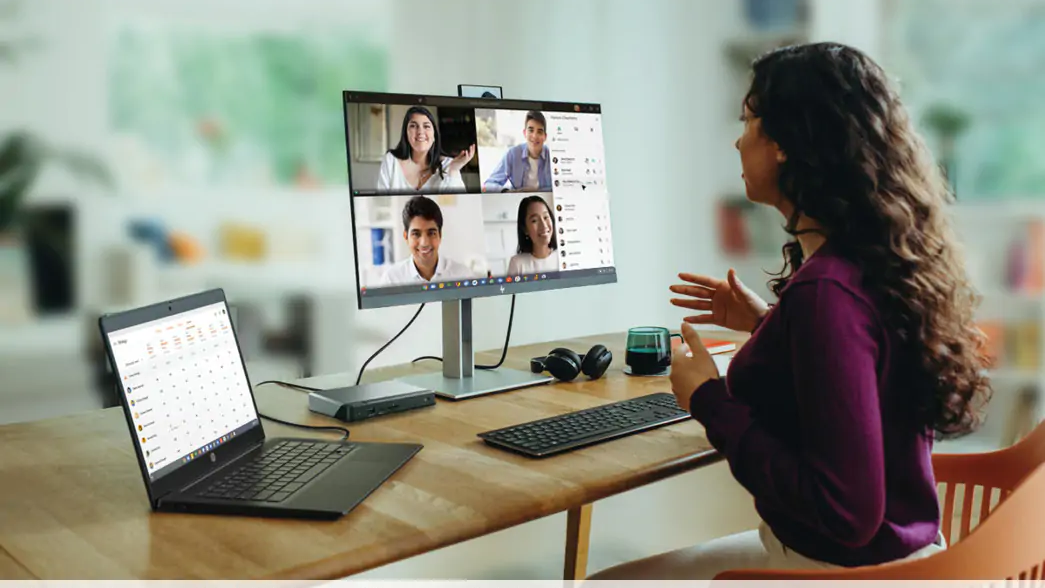


Leave a comment
This site is protected by hCaptcha and the hCaptcha Privacy Policy and Terms of Service apply.